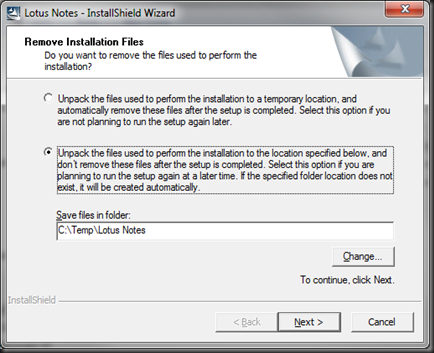Notes 8.5.2 ships with an embedded Sametime client. It is still version 8.0.2, however, and therefore one of the first things you have to do is then run the installer that is part of the 1.7 Gb Sametime client download to upgrade this embedded client. While this is not that big of a deal for small installations, if you do not have an automatic distribution method for software in a larger organization or very geographically dispersed one, this can pose challenges. To solve this, we are able to manipulate and customize the Notes installer.
The first step is to extract the Lotus Notes 8.5.2 installation package. Assuming you are doing this from a download, launch the installer that you obtained from IBM, and select the option to save the installation files as opposed to removing them after installation.
You can specify a new location for the files if you like, so that you can more easily locate and differentiate your custom installation package from an unmodified one that may already exist. If Notes is already installed, you can cancel the installer right after it extracts the files. I then make a working directory and copy all of the contents of the extracted installer, minus the Utility directory, into the working directory. It is also necessary that you remove the “Read-only” bit from any items to be manipulated by the customization utility. Right-click the working directory and clear the Read-only box. Click Apply and be sure to propagate these changes to all subdirectories and items. You will now have a clean installer to customize.
You will then find a Utility directory in the root of where you originally extracted the installer. This contains a small set of tools to assist with this procedure. You can use the Notes Customization Kit to reduce the installer in size to eliminate unwanted components, or also use it to add additional components. For optimal results, you may want to do both. Extract the NotesCustomizationkit_1_0.zip to someplace you will be able to find it again. I tend to just leave it in the Utility directory.
** TIP** There is an alert when you first launch the Trim UpdateSite utility indicating that it needs to have zip.exe and unzip.exe. If you are running this from a Lenovo laptop, you should have these utilities in your Program Files\Common Files\Lenovo\infozip directory. Copy these files to the NotesCustomizationkit directory. Run the Trim UpdateSite utility and remove any unwanted elements, like Symphony and Sametime. The utility makes backups of the original files it manipulates which we preserved by creating the working directory. Remove these “Copy of…” files.
Since in this exercise, we are working with Sametime + Notes, I also downloaded the Sametime Standard 8.5.1 client bundle and ran the installer for the Sametime embedded client with the option to save the installation files and not clean them up after installation. Make sure you specify a path for installation that you will be able to find again.
Back in the Utility folder where you originally unzipped the Notes client, there is another utility called addToKit.exe. This will be how we merge the two update sites together. To prep the Sametime update site, I first renamed it from sametime.embedded.addon.win32.20100731-1716.zip to updateSite.zip. Next I changed all references in the deploy\install.addon.xml file from the Sametime embedded installer to reference the new update site zip file name and saved it as install.xml.
To merge the two together, you can run the addToKit.exe with two parameters. The first is the path to Sametime, and the second is the path to the Notes installer we are customizing. I was then able to add/modify the plugin_customization.ini file in the Lotus Notes installer’s Deploy directory to include the appropriate settings. You can refer to the Sametime product wiki or InfoCenter to find out more about the appropriate entries to add/modify here. Before using your new installation package, you just have to remove the install instruction from the setup.ini in the Notes installation package for the included Sametime components and you should be all set.
In researching how others have used this as well, I found a blog article on Usable Software that suggested to also unzip the resulting updateSite.zip file as it will speed up the installation process. It is up to you and your installation requirements if this is something you also adopt. The full article can be found here.