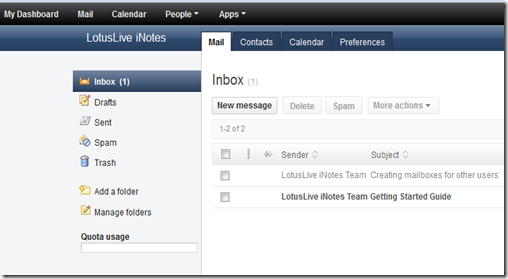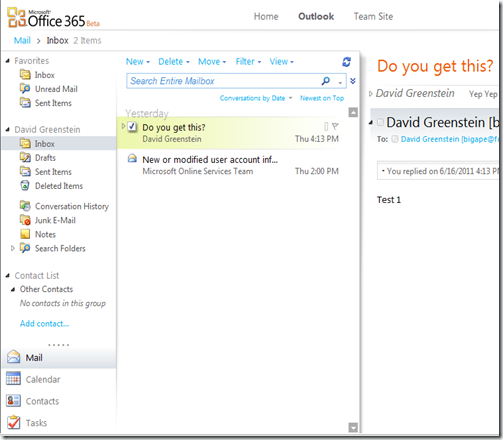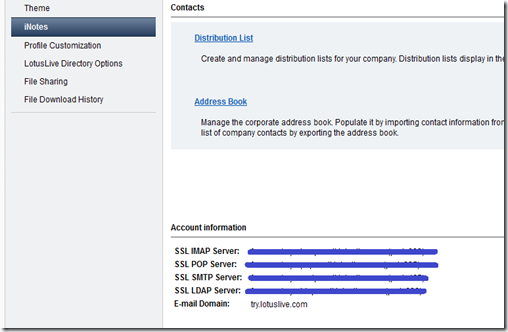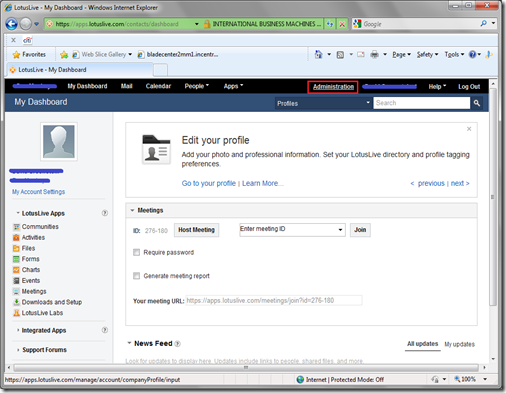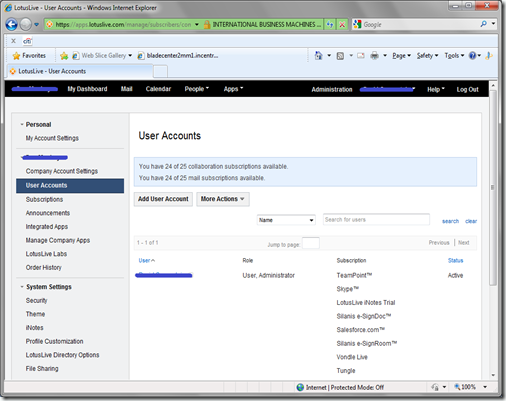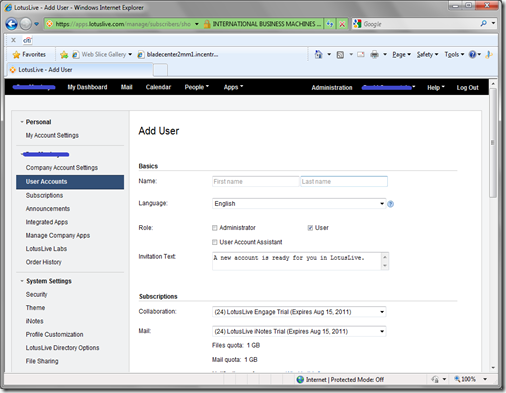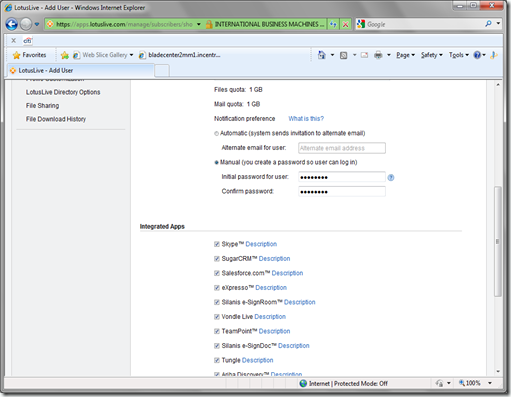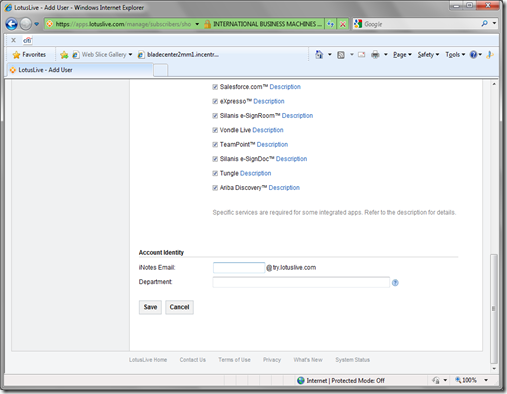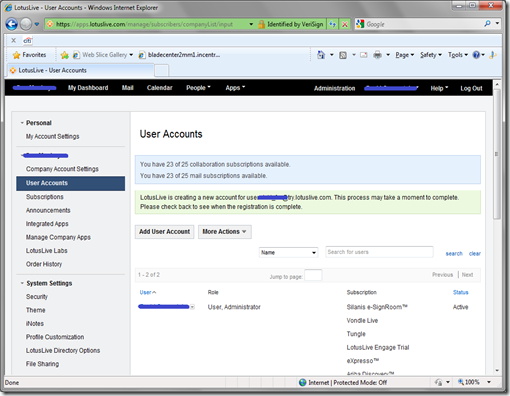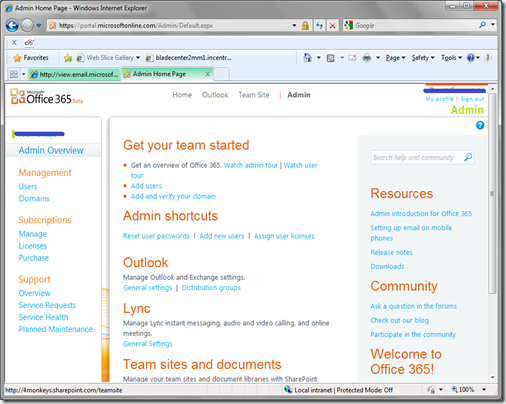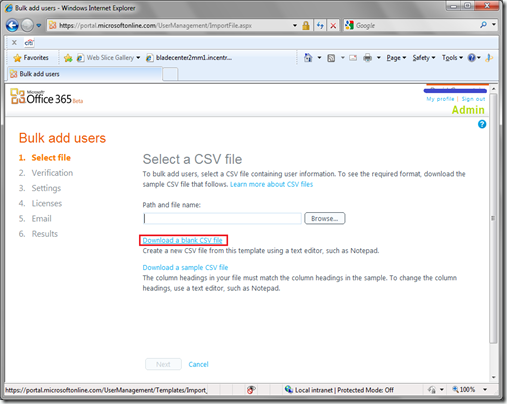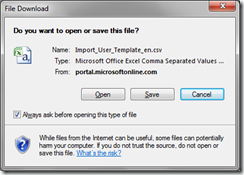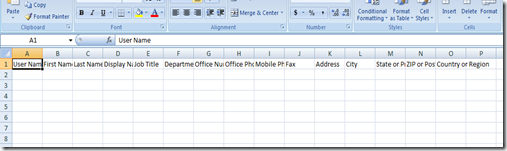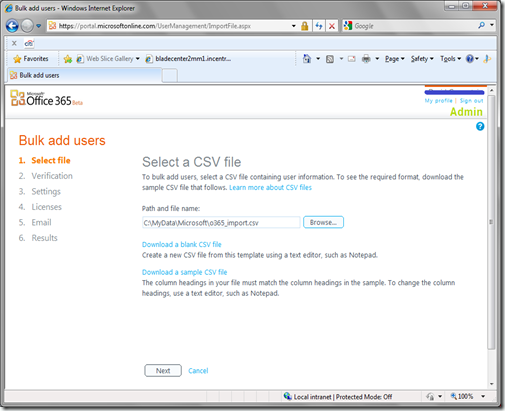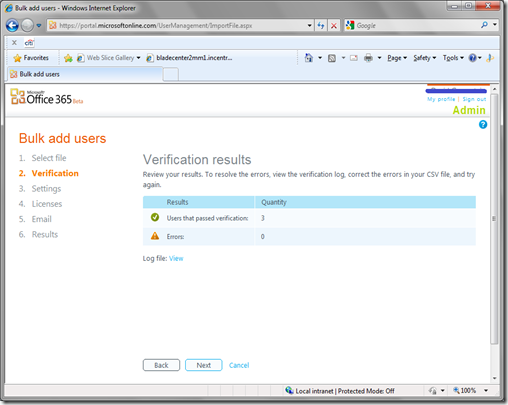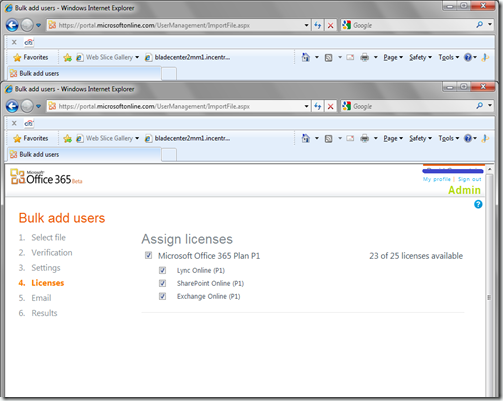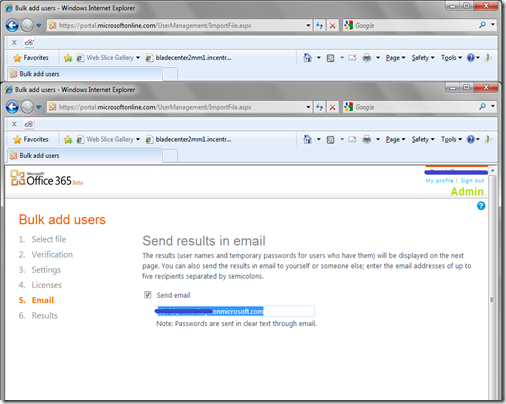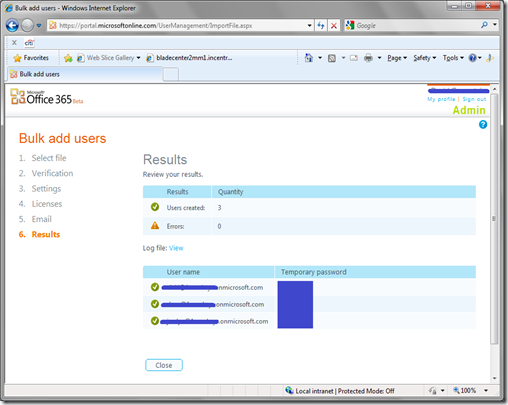Now that I have my five test users in both Office 365 and LotusLive, the first thing I would expect an organization to want to do is start communicating. With the exception of maybe the most advanced social businesses, the dominant mode of business communication today is still email.
Both offerings provide you with a link to access your web based email in just one click from the landing page after signing in. Their interfaces are similar enough in that you have an Inbox, Drafts, Sent Items, Trash, and Spam/Junk on the left side in the typical location. The main pane opens to your Inbox in a list format.
Office 365 displays a preview of the selected message, in just the same way that Outlook does. LotusLive does not have a preview from the list view by default.
LotusLive provides tab style links at the top of the user interface to quickly access your individual Contacts, Calendar, and Preferences. There does not appear to be any facility for ToDo’s within your Mail. (This functionality can be performed elsewhere in LotusLive.)
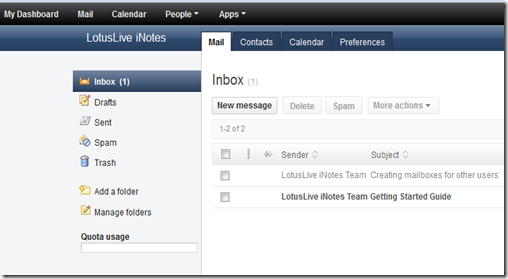
Office 365 also provides quick access to your Calendar and Contacts, but in line with your other left-hand navigation. In addition to the common features, Office 365 presents the users with Tasks (or ToDo’s) right in the mail interface, just like their rich client. (Outlook)
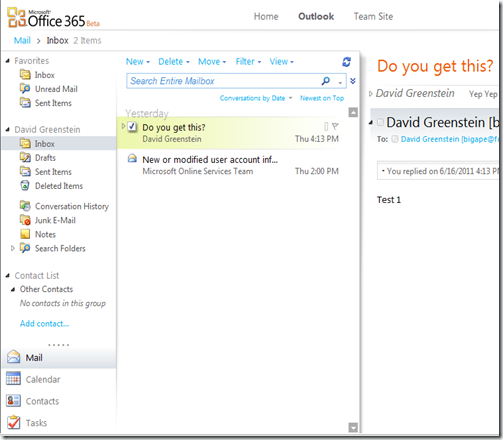
Web-based email has become more feature rich, both in on-premise products and in freely available products. We expect common features like flag for follow-up, spell checking, folder management, search capabilities, attachment handling, and others I am sure to be missing. This list of features is present in both solutions and intuitive enough to use, in my opinion.
That said, web based email is not realistic for laptop users who need access to email while off-line or disconnected. Both LotusLive and Office 365 state they support Outlook as a rich client, so I will try to configure Outlook 2010 to access both and contrast the experience.
Here is the video of setting up Outlook for Office 365.
Before I started configuring Outlook for LotusLive, I found the help documentation to explain how to do it here. The instructions indicated you needed to supply your IMAP/SMTP server information in the format of yoursiteID-smtp.mail.lotuslive.com. This was not very intuitive to me, but fortunately, IBM supplies this information in the Administration section of LotusLive. To locate your server information, log into LotusLive and enter the Administration area. Click on iNotes on the left hand side, and locate your server information at the bottom of the page.
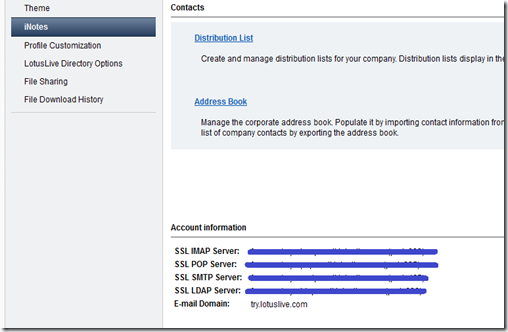
Armed with the nitty-gritty, it was time to get to work. Here is the video of me configuring Outlook for LotusLive.
Both solutions support Outlook 2010 as advertised.
Office365 provides your organization with GAL features like an on-premise deployment of Exchange would, where LotusLive does not. You still have access to personal contacts, and calendaring with both services. I would imagine the delegation of email and calendaring to function when using Office365, but it does not work when using LotusLive as your back-end. This is because LotusLive simply provides IMAP (inbound) and SMTP (outbound) basic services for the Outlook client, while Office365 is powered by Exchange.
For basic email functionality, taking your own email off-line, and the ability to use Outlook (which may already be on your system), either service is sufficient. If you are looking for a similar experience to running Exchange within your organization, but do not have the facilities or skills to do so on your own, Office365 gives you a very viable alternative.