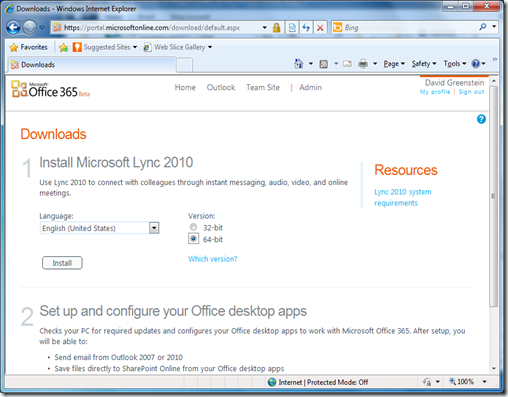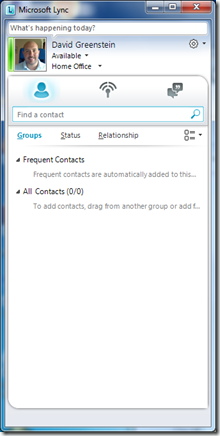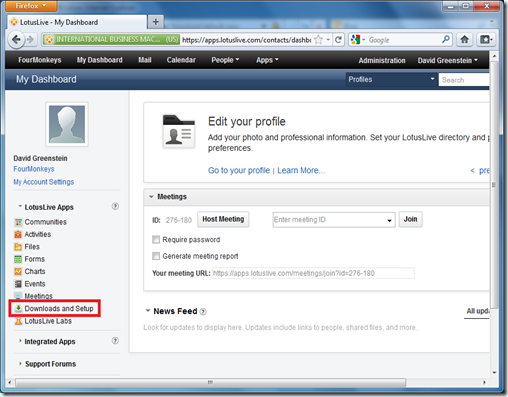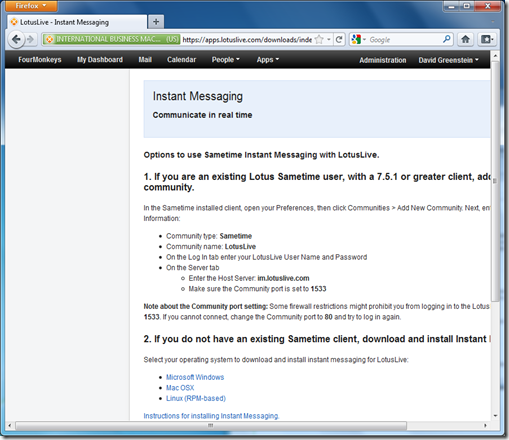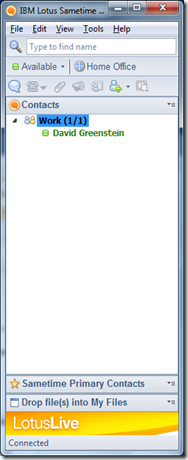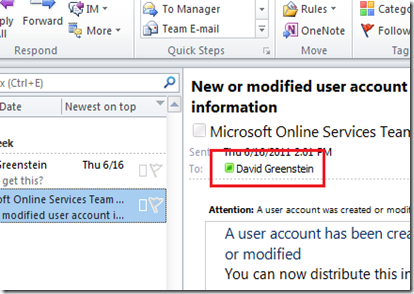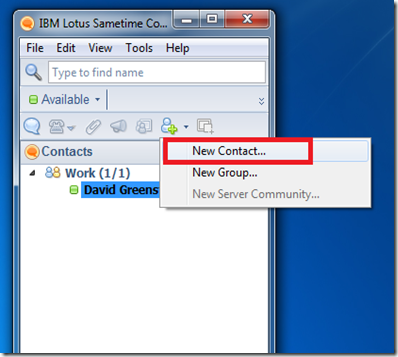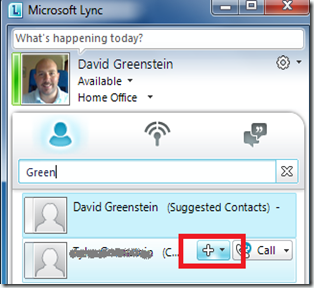Both LotusLive and Office365 offer instant messaging capabilities. They are also both built on their respective vendor’s enterprise IM platform, Lync 2010 in the case of Office 365 and Sametime 8.5.x in the case of LotusLive. Both vendors make their clients available for download as well. The installation of Lync was very straight forward. Simply click through the series of Next through Finish until you are done. To find the installer, it is a link right off of your portal landing page.
Click through to select your language and chose either the 32bit or 64bit installer as appropriate for your system.
After it is installed and you launch it, you are presented with the following window:
For LotusLive, they also have an installation link right from the landing page, however theirs is labeled Downloads and Setup.
Click through, and you are taken to the Downloads page where the first link is for Sametime.
Click the link to View Sametime Instant Messaging options.
Then under #2, you have the option to install Sametime for either Windows, Mac, or RPM-based Linux operating systems. *NOTE* The linux installer is therefore for distributions like Fedora or RedHat, and excludes Ubuntu unless you use something like Alien to repackage the installer as noted here.
After you download and unpack the zip file, run the installer and follow the series of Next though Finish. You launch Sametime and now are presented with this window:
This may be where the similarities end.
Let’s first take a closer look at Sametime. The product ships with Outlook and Office integration features, but they are not installed or turned on by default. The process is documented fairly well in the wiki article 10.1 Integrating Lotus Sametime with Microsoft Office and continued in 10.2 Integrating Lotus Sametime with Microsoft Outlook. With these features enabled, you will be able to look up users to determine their presence, save chat transcripts to Outlook, and should be able to start a chat from Outlook.
Working with Sametime is relatively intuitive if you have ever used other chat clients (like Pidgin) as they have buttons to add new contacts, start a chat, and most features you look to initiate from your chat window.
Lync also integrates with Outlook. It provides you with a tighter integrated experience, as you would expect. Presence indicators show up next to users’ names in the Inbox
Manipulating your buddy list is somewhat different between these two platforms. To manage your buddy list in Sametime you need to access the New Contact dialog by either selecting the buddy icon, and then select New Contact.. or simply right click in the group you want to add the user and select Add Contact…
You will then be presented with the dialog to search for contacts to add to your buddy list. *NOTE* Your contacts need to be active to be found when you search for them.
In Lync, it was not as intuitive to me at first, but the search bar for finding contacts . You need to have a portion of the name which you want to add and start by searching for the name. You can not easily browse a list of all of the users.
Once you find the user( s ) you can use the “+” button to add the contact to your buddy list.
Initiating a chat with a contact is the same in both clients, you can double click the contact you wish to start a conversation with. The chat windows both look similar as well.
As you can see, the chat systems are very similar in function. They both are integrated into their respective mail clients very well and the web interfaces. The biggest gap I have seen is the Outlook integration with Sametime, but this is expected given the vendor difference.
I personally like both of the interfaces. The Lync client does not have an intuitive way to shut down the client that I can find. It is not in the menus of the interface, and actually has to be done with the system tray icon.